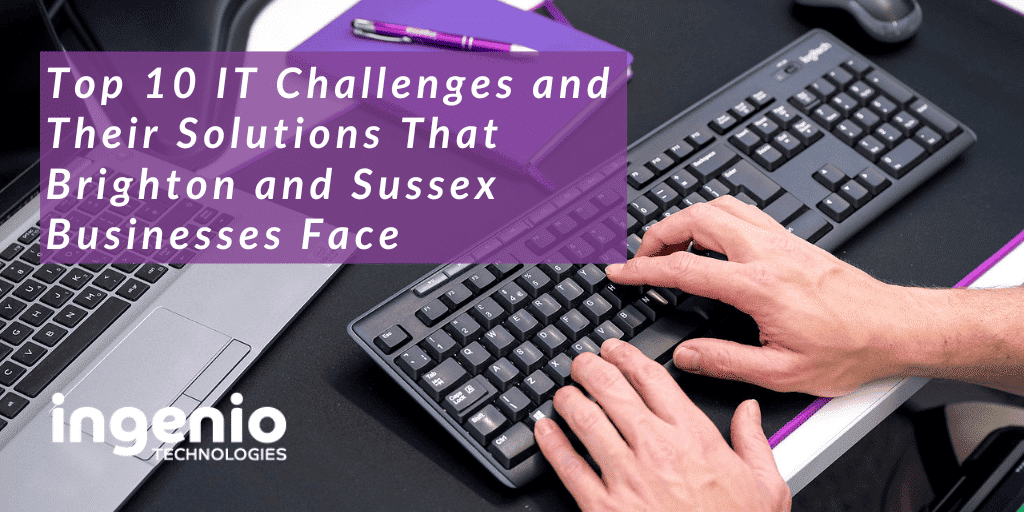Top 10 IT Challenges and Their Solutions That Brighton and Sussex Businesses Face
In the world of managed IT services, we deal with a wide range of technical difficulties daily. Despite our best efforts to offer preemptive monitoring to ward off IT issues, some complications are inevitable. Pulled from our Helpdesk Ticketing system, we share ten of the most frequently encountered IT challenges and their unique solutions.
1. “My computer is functioning too slowly.”
This could be due to an overloaded system from running multiple programmes simultaneously. A simple solution is to close some programmes to speed up the performance or close some of those tabs in your browser. If the problem persists, it could be due to viruses or malware. In this case, contact your Sussex IT Support team immediately for assistance.
2. “Unable to print anything.”
This could be due to a connection issue or a problem with the printer itself. Check the printer for basic issues like power, paper, ink, or toner. Plug the printer into a spare USB port if possible. If the printer appears to be functioning properly, your Brighton IT Support team can assist in resolving the connection issue.
3. “My computer shut down without warning.”
This is often due to overheating in laptops. Ensure your device is dust-free and used in a cool, ventilated room (not on your quilt cover!). If the problem persists, it could be a virus, and you should contact your Brighton IT Support partner immediately.
4. “I keep losing connection to the wireless network.”
This could be due to an overloaded router or distance from the router. Try moving closer to the router or rebooting it. If the problem persists, your Sussex IT support team can help diagnose and resolve the issue.
5. “Unable to log in and access my account.”
This issue can arise due to simple oversights such as the caps lock being enabled or password expiry. Alternatively, you might have entered incorrect login details. Try resetting your password or contact your Sussex IT Support team for assistance.
6. “My internet is extremely slow!”
This could be due to an outdated WiFi router or temporary issues with your broadband provider. Try rebooting your router or connect with a cable and turn off WiFi. If the problem persists, your Sussex IT Support provider has tools to investigate internet issues and suggest ways to optimise your internet connectivity.
7. “Encountering the infamous blue screen!”
This issue is typically linked to hardware or a malfunctioning driver. A simple system reboot often resolves this issue. If the problem continues, it’s probably more serious, and you’ll need to involve your Brighton IT Support service desk to assist in diagnosing and resolving the issue.
8. “Accidentally erased a crucial file!”
Your first step should be to check your Recycle Bin or Trash. If the file is not there, try using a file recovery tool. If you’re still unable to recover the file, your Brighton IT Support team can assist.
9. “Closed my document without saving it!”
The AutoRecover feature in Microsoft 365 can retrieve work that hasn’t been saved. If this doesn’t work, try using a file recovery tool or search your computer for temporary files.
10. “My computer does not recognise my USB device!”
Check if the device works in a different USB port or on another user’s machine. If you’re still having problems, try updating the device drivers. If the problem persists, your Brighton IT support service desk can proceed with more in-depth troubleshooting.
We hope this article provides useful tips to resolve your IT challenges. For more information on how we can help your Sussex or Brighton business prevent IT issues and enhance productivity, feel free to visit our Sussex IT Support or Brighton IT Support pages or contact us.