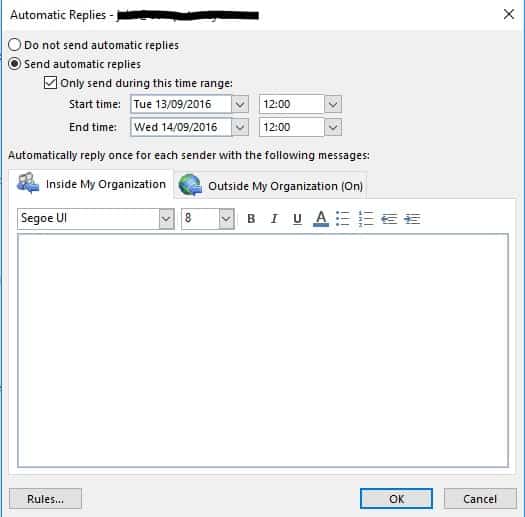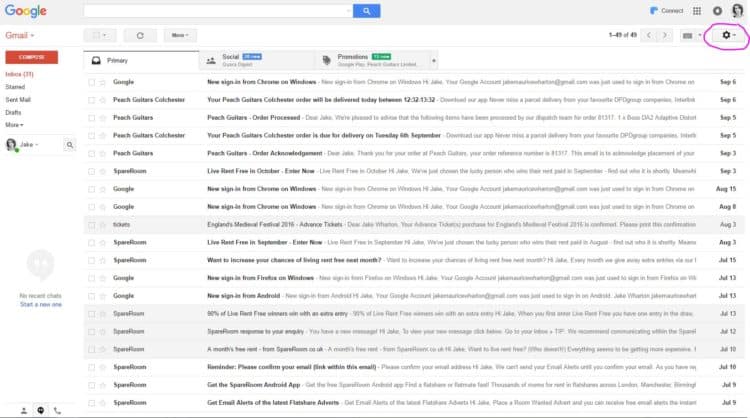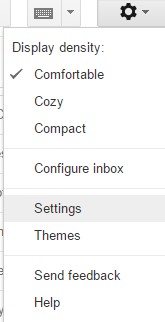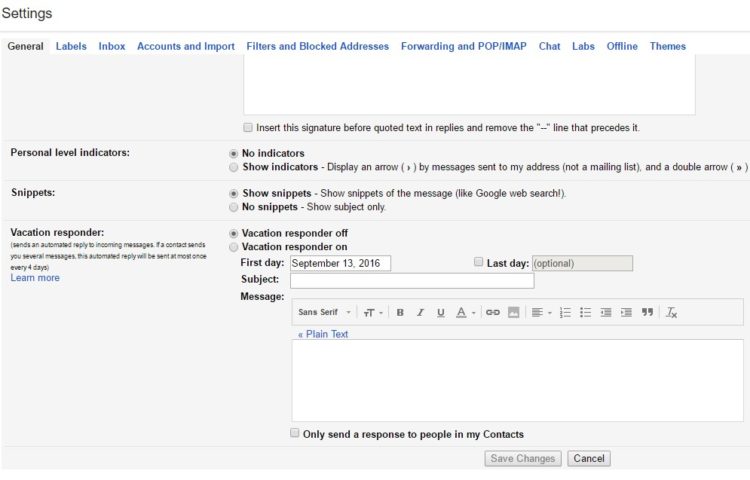By Matt Batchelor
The Christmas holidays are just around the corner, so it’s wise to have your office email planned and ready to go for when you’re away. That’s why today we are going to show you how to set up your Christmas out of office email reply in Outlook or Gmail.
Having automatic email replies whilst you are out of the office is a must have for any business owner.
It not only reminds your clients that you are away for Christmas, but you can also include the other days your business might be closed for as well. A nice touch is to include when you’re going to be back at work too.
Interested in Tech Tips? Here’s an infographic of our best Tech Tips of 2016.
How to set up your Christmas out of office email in outlook
- Click File –
- Then Info – .
- Click on Automatic Replies – .
This pop-up window will show:
- Make sure ‘Send Automatic replies’ is selected and then select ‘only send during this time range’:
- You can now alter the duration of the automatic email respondent for the duration of your Christmas holiday. Input the message you want to be automatically sent out to people when they email you in the white box of the pop-up. There are two tabs that you can write in:
- Inside my organization is for your colleagues who have the same domain as you (@computer-eyez)
- Outside my organization is all other people, and you can write a separate message for them.
Know about Office 365? I bet you don’t know these 5 things about it.
How to set up your Christmas out of office email in Gmail
In Gmail, go to the settings button at the top right-hand corner of the page.
Click on settings.
Scroll down to the Vacation Responder
Turn Vacation responder on. You can now alter the duration of the automatic email respondent for the duration of your Christmas holiday. Input the message you want to be automatically sent out to people when they email you in the white box of the pop-up.
And there you have it!
Have a Merry Christmas and a Happy New year from all of us at Ingenio Tech.
If you liked this quick and easy email trick, you should see what we’ve got in store!
Here’s our top 5 email tricks.