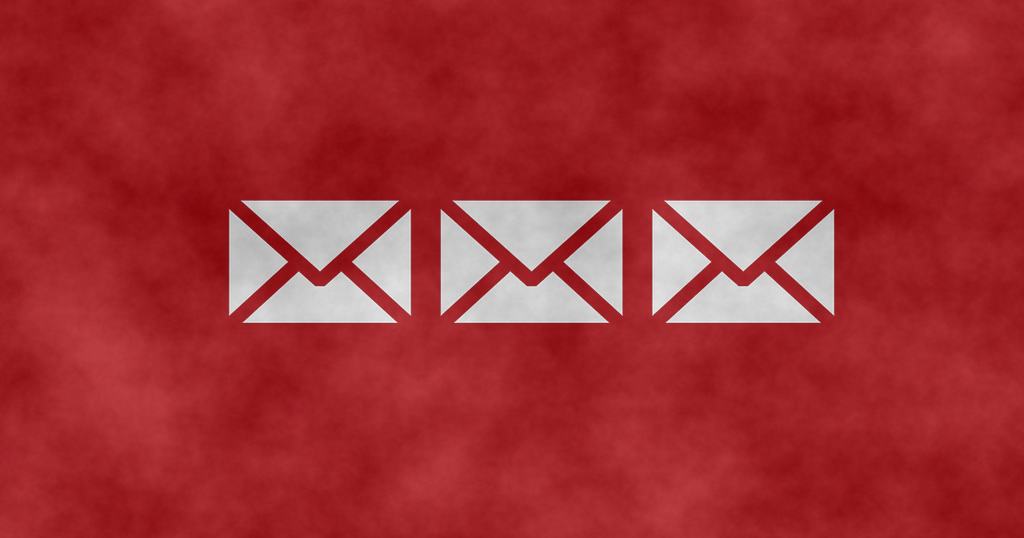With the average professional receiving 121 emails per day, it clearly can take a lot of time out of your week to manage. This is why it’s wise to know a few tricks when it comes to your email. Here’s my Top 5 email tricks for business owners.
-
Follow-up reminders
I use this trick to get information when I need it. It’s common that you’ll email a colleague and find they won’t look at it until later. You may need the information by some point that day. That’s why I set follow-up reminders.
Say I wanted to have a meeting with a colleague, looked in his calendar and seen that he was already booked for a meeting, but it said that it wasn’t confirmed. I can then send an email asking if their meeting is still happening along with the reminder. A reminder will let me know to ask them for the information again, so I don’t have to remember to. This makes it much more likely to get the desired information. And, it doesn’t show up as a calendar entry, so you still have the space to schedule out your day.
This is how you do it in Outlook.
Before you send the message, click follow up and choose Add reminder. You can then choose the time (and day) of when you want to be reminded to ask for this information again.
Like this blog? Discover 5 Apps every business Owner and their Employees should use.
-
Use cloud storage links
I talked about this in my last blog on Office 365. You can also use this trick with Dropbox. It’s useful to link to a file on the cloud rather than sending the actual file because you don’t have to keep manually updating the file and replacing it every time it’s edited.
-
How to recall a message in Outlook
There is no time limit for recalling an email in Outlook, but if the recipient has already opened the email then you are unable to recall it.
- In your sent box, double click the email you want to recall to open it.
- Then in the ribbon, click on ‘Actions’ and then choose ‘Recall This Message…’. It’s as easy as that.
-
Use folders
I turn my emails into tasks and archive them. This helps me keep of things and acts as a to-do list. In outlook you can flag important emails by simply clicking the red flag that shows up when you hover over an email snippet.
I also use folders to archive emails into categories, so they are easy to find when I need to see them. I set up rules so that automatically emails from certain senders are sent into a folder. For example, all my invoices have rules to be automatically sent to my invoices folder.
-
Know what a Phishing email looks like.
First of all, you should never send any sensitive information to anyone other than people you trust. Saying that however, in the last 3 years, $2.3 billion in total was stolen from employees by cyber criminals pretending to be their boss via email.
Do not click on attachments unless you trust and know the sender. Just one click has the potential to install malicious malware on your PC and thus put your whole networks safety at risk.
A Phishing email can usually have the following characteristics:
- Spelling and Grammar issues
- A different hyperlink URL to the one shown
- Often pressuring and luring to click on the link
- Personal information is requested
- The email seems similar to a company you know, but somethings not right/consistent (e.g. a misplaced logo)
I’m sure you’ll find some of these tricks useful and I hope they make your work more efficient.