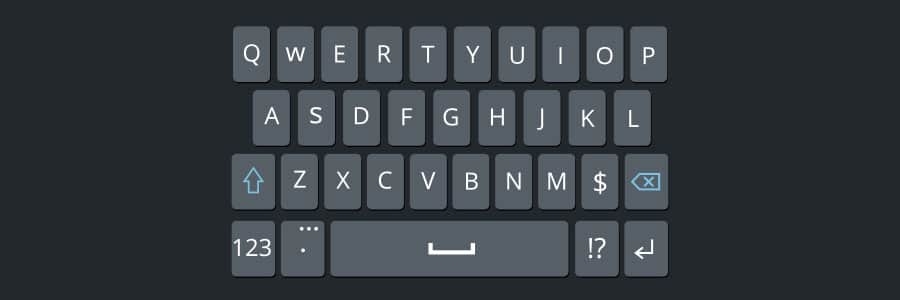Using keyboard shortcuts activate computer commands faster than dragging a mouse. If you’re using Windows 10, you may want to try out the following keyboard shortcuts.
Snap
If you’ve never used Snap, then you’re missing out on one of Windows 10’s key features. Snap allows you to put two to four windows side by side, making it easier to compare documents or do two things at the same time. You can use Snap with these keyboard shortcuts:
- Windows Key + Left – Snaps the current window to the left side of the screen
- Windows Key + Right – Snaps the current window to the right side of the screen
You can also select a snapped window and press Windows Key + Up/Down to move it to your desired corner of the screen.
Task View
This window management feature allows you to see all of your opened windows and browser tabs so you can quickly return to a specific program, document, or web page. This is particularly useful if you have multiple windows open at once.
You can access Task View by clicking on its button on the taskbar or using these keyboard shortcuts:
- Windows Key + Tab – Opens the Task View interface with windows from your current desktop
- Alt + Tab – Switches between open windows and browser tabs on all virtual desktops
- Ctrl + Alt + Tab – Functions similarly to Alt + Tab but the thumbnails stay on the screen even after you release all the keys
Virtual Desktop
This nifty feature enables you to create a new desktop that can display different open windows and apps. You can dedicate virtual desktops for certain functions. For instance, one virtual desktop could be used solely for work and another one for entertainment.
You can quickly manage your virtual desktops using the following keyboard shortcuts:
- Windows Key + Ctrl + D – Opens a new virtual desktop
- Windows Key + Ctrl + F4 – Closes the current virtual desktop
- Windows Key + Ctrl + Left/Right – Switches to the virtual desktop on the left or right
If you’re looking for more time-saving technology tips or have any questions about how Windows 10 can help streamline your operations, just give us a call. Our IT experts are more than happy to assist you.